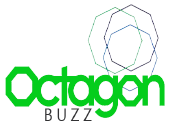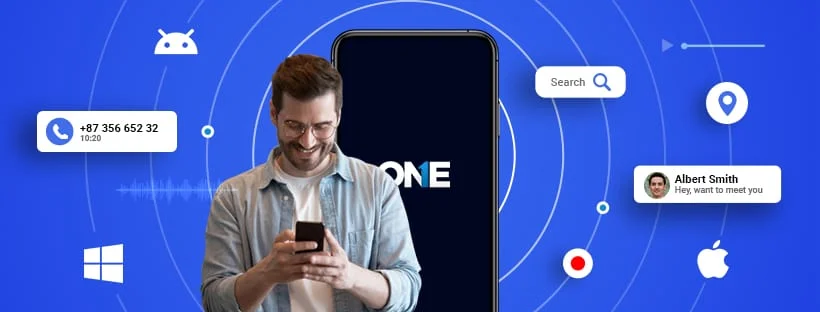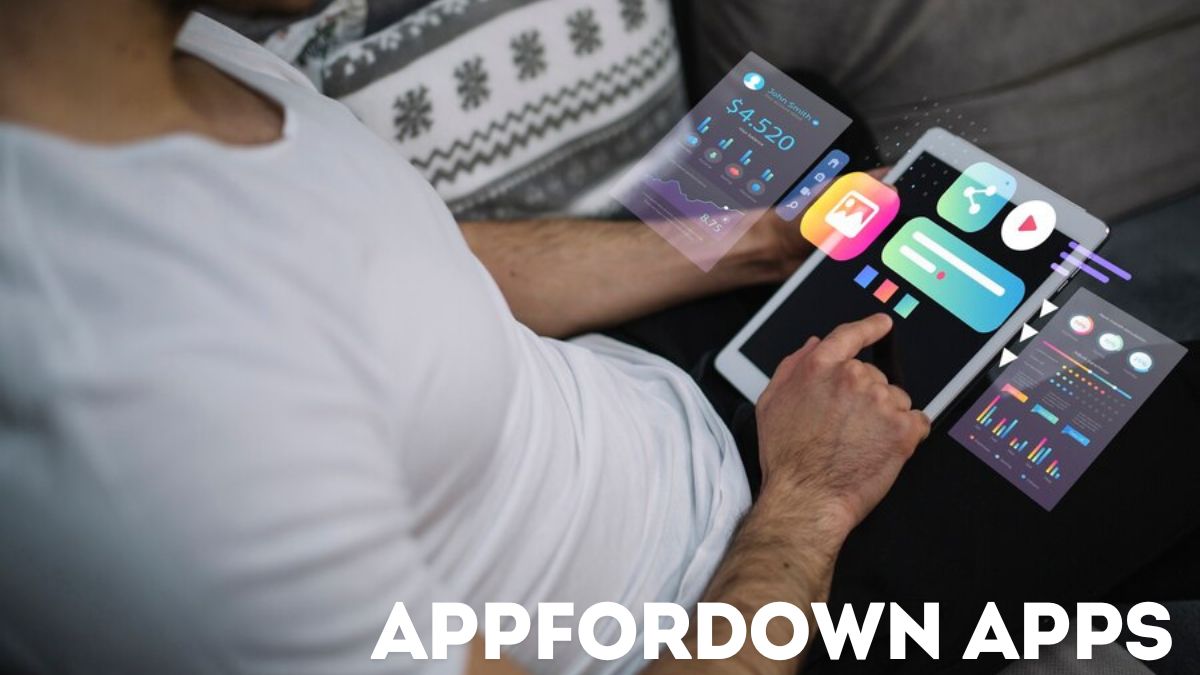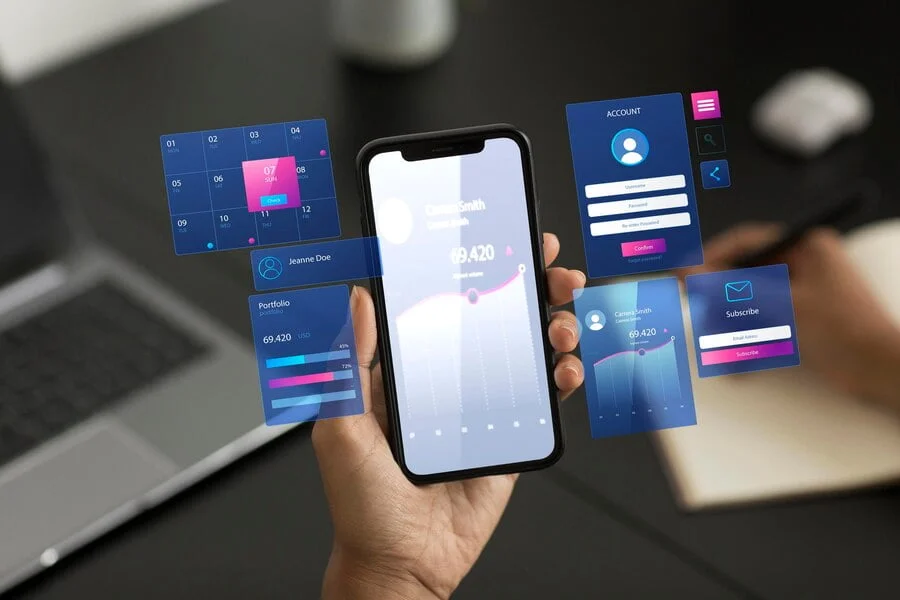Logging into the University of North Georgia’s UNG D2L platform for the first time is a crucial step for every new student. D2L is an online learning management system (LMS) that hosts course materials, assignments, discussions, and assessments. Understanding how to access and navigate this platform is essential for success in your online or hybrid courses. This article provides a detailed, step-by-step guide on how to log into UNG D2L for the first time, ensuring you have a smooth start to your academic journey.
1. Understanding the Importance of D2L
Before diving into the login process, it’s important to understand what D2L is and why it’s critical to your studies. D2L (Desire2Learn) is the platform where instructors post course content, including syllabi, lecture notes, assignments, and quizzes. It’s also where students submit assignments, participate in discussions, and track their grades. In essence, D2L is your virtual classroom and a vital tool for managing your academic life at UNG.
2. Pre-Login Requirements
Before attempting to log into D2L, ensure you have the following:
- UNG Student ID: You should have received this upon acceptance to the university. It is typically provided in your acceptance letter or via email.
- UNG Email Address: This is the email address associated with your student account, usually in the format of
firstname.lastname@ung.edu. - Temporary Password: For first-time logins, you will likely need the temporary password provided by the university. This password may be sent to you in an introductory email from UNG.
- Reliable Internet Connection: D2L is an online platform, so ensure you have a stable internet connection to avoid disruptions during the login process.
3. Accessing the UNG D2L Login Page
To begin the login process, follow these steps:
- Open Your Web Browser: Whether you use Chrome, Firefox, Safari, or another browser, ensure it’s up to date for optimal performance with D2L.
- Navigate to the UNG Homepage: Go to the official University of North Georgia website by typing
www.ung.eduin your browser’s address bar. - Locate the D2L Login Link: On the UNG homepage, look for a link that says “MyUNG” or “UNG Online.” Clicking this link will redirect you to a page with various student resources.
- Select the D2L Option: On the student resources page, find and click the “Desire2Learn (D2L)” link. This will take you directly to the D2L login page.
4. First-Time Login Steps
Now that you’re on the D2L login page, here’s how to log in:
- Enter Your UNG Email Address: In the designated field, input your UNG email address (e.g.,
firstname.lastname@ung.edu). - Input Your Temporary Password: In the password field, enter the temporary password provided to you. If you did not receive a temporary password, you may need to reset your password (more on that below).
- Click the “Login” Button: After entering your credentials, click the “Login” button to proceed.
5. Changing Your Password
Upon logging in for the first time, you will be prompted to change your password. Here’s how:
- Password Requirements: Ensure your new password meets the university’s security criteria (e.g., minimum length, inclusion of numbers and special characters).
- Enter Your New Password: Input your new password in the provided fields. You will typically need to enter it twice to confirm accuracy.
- Save Your New Password: Click the “Save” or “Submit” button to finalize your new password. Make sure to remember this password, as you will need it for future logins.
6. Setting Up Security Questions
After changing your password, you may be prompted to set up security questions. These questions will help you recover your account if you forget your password. Follow these steps:
- Select Security Questions: Choose from a list of security questions provided by the system.
- Provide Your Answers: Carefully answer each question and ensure that your answers are memorable but not easily guessable.
- Save Your Security Settings: Once you’ve set up your security questions, save the settings. This will enhance the security of your account.
7. Navigating the D2L Dashboard
Once logged in, you’ll be taken to the D2L dashboard. This is your main hub for accessing courses and other academic resources. Here’s a quick overview:
- Course List: Your current courses will be listed on the dashboard. Click on a course to access its content.
- Announcements: Important announcements from instructors or the university will appear on your dashboard.
- Profile Setup: If prompted, take a moment to set up your D2L profile. You can add a photo and update your contact information.
8. Troubleshooting Common Issues
If you encounter issues during the login process, consider the following troubleshooting tips:
- Incorrect Password: If your temporary password isn’t working, try resetting it by clicking the “Forgot Password” link on the login page. You will receive an email with instructions on how to reset your password.
- Browser Compatibility: If the page isn’t loading correctly, try using a different web browser or clearing your browser’s cache.
- Account Locked: After multiple failed login attempts, your account might be locked. Contact UNG’s IT support for assistance.
9. Getting Help
If you’re still having trouble logging in, don’t hesitate to seek help:
- IT Help Desk: UNG provides a dedicated IT help desk that can assist with login issues, password resets, and other technical problems. You can contact them via phone or email.
- Online Resources: The UNG website offers several tutorials and FAQs on using D2L. These resources can be especially helpful if you’re new to online learning platforms.
10. Final Tips for Using D2L
Now that you’re logged in, here are some final tips to help you make the most of D2L:
- Regularly Check D2L: Log into D2L frequently to stay updated on course announcements, assignments, and deadlines.
- Utilize the Calendar: D2L’s calendar feature helps you keep track of important dates, such as assignment due dates and exams.
- Engage in Discussions: Many courses include discussion boards on D2L. Participate actively, as this can often impact your grade.
Conclusion
Logging into UNG D2L for the first time is a straightforward process, but it’s the gateway to your academic success. By following these steps and understanding how to navigate the platform, you’ll be well-prepared to manage your coursework and engage with your instructors and peers. Remember, D2L is more than just a portal; it’s a comprehensive tool designed to enhance your learning experience. With this guide, you’re now ready to log in, explore, and make the most of your time at the University of North Georgia.
FAQS
1. What is D2L, and why do I need to log in?
- Answer: D2L (Desire2Learn) is the learning management system used by the University of North Georgia (UNG) for online courses and course materials. Logging into D2L allows you to access your courses, assignments, grades, and other resources.
2. How do I log into UNG D2L for the first time?
- Answer: Follow these steps to log into UNG D2L for the first time:
- Visit the UNG D2L login page at https://ung.view.usg.edu/.
- Enter your UNG credentials: Use your UNG email address and password to log in. This is the same information you use for other UNG services like Banner and your UNG email.
- Set up your account security: The first time you log in, you may be prompted to set up security questions or other account verification options.
- Explore the D2L dashboard: Once logged in, you will see your course dashboard where you can access your courses.
3. What should I do if I forget my password?
- Answer: If you forget your password, you can reset it by visiting the UNG password reset page at https://password.ung.edu/. Follow the instructions to reset your password and then try logging into D2L again.
4. What if I can’t log in even with the correct credentials?
- Answer: If you’re unable to log in with the correct credentials, ensure that:
- Your account is activated (check your email for any activation instructions from UNG).
- Your browser is updated and cookies are enabled.
- You have a stable internet connection. If the problem persists, contact the UNG IT Service Desk for assistance at https://ung.edu/information-technology/ or call them at (706) 864-1922.
5. What browsers are supported by D2L?
- Answer: D2L supports most modern web browsers, including:
- Google Chrome
- Mozilla Firefox
- Microsoft Edge
- Safari Make sure your browser is up-to-date to ensure the best experience.
6. How do I find my courses in D2L?
- Answer: After logging in, you’ll be directed to the D2L dashboard. Your enrolled courses will be displayed under the “My Courses” section. Click on the course name to access its content.
7. Is there a mobile app for D2L?
- Answer: Yes, you can access your courses on the go using the “Brightspace Pulse” app. It is available for both iOS and Android devices. Download it from your device’s app store and log in using your UNG credentials.
8. Who do I contact if I encounter issues with D2L?
- Answer: If you experience any technical difficulties with D2L, you can contact the UNG IT Service Desk via their website at https://ung.edu/information-technology/ or by phone at (706) 864-1922.
9. How do I change my D2L password?
- Answer: To change your password, visit https://password.ung.edu/ and follow the instructions. Note that this will change your password for all UNG services, not just D2L.
10. What should I do after logging in for the first time?
- Answer: After logging in for the first time, take some time to:
- Explore your courses and syllabus.
- Set up notifications for important course updates.
- Familiarize yourself with the D2L interface.
- Check for any introductory announcements from your instructors.